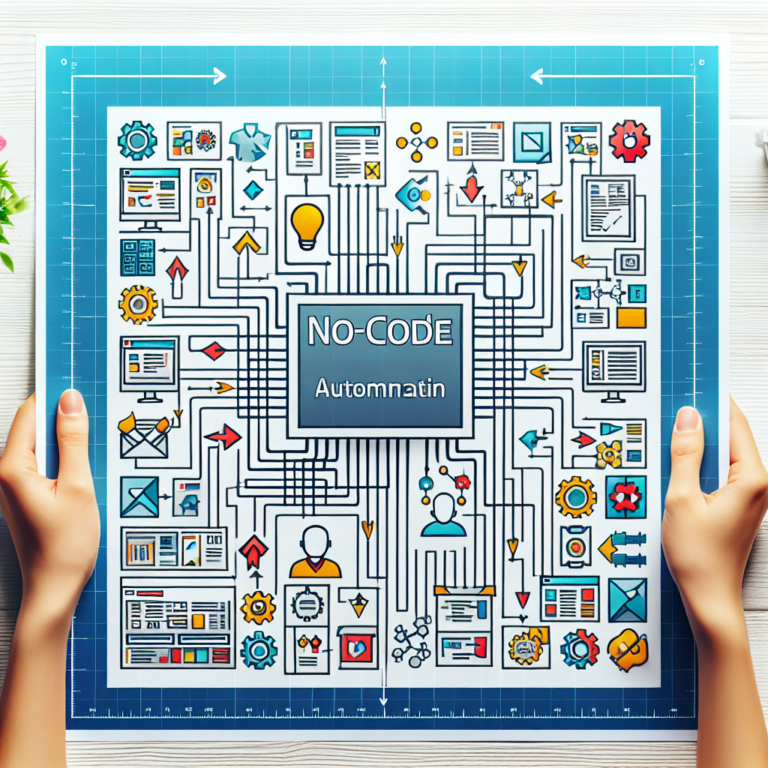How to Use Zapier to Connect and Automate Your Business Apps
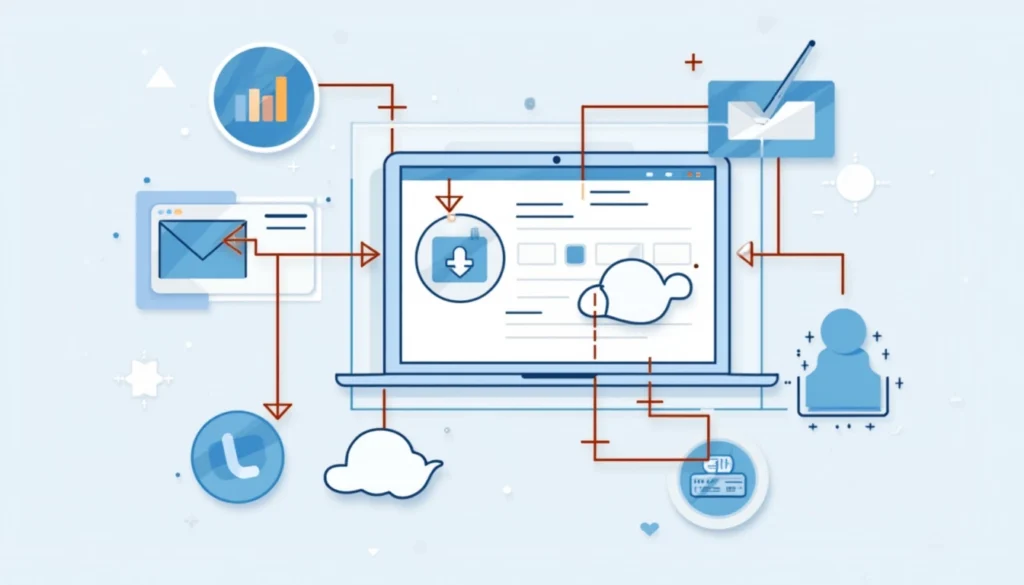
Imagine a world where mundane, repetitive tasks no longer weigh you down. That’s the world Zapier seeks to create – a world where business processes connect and flow effortlessly, without constant human intervention. In the hustle and bustle of modern business, finding efficiencies wherever possible is critical. Zapier offers just that, by automating the connections between your favorite apps, letting you focus on what really matters. Whether you’re a solopreneur trying to stay afloat or a large corporation aiming to streamline operations, Zapier is the quiet workhorse that can enhance your workflow, reducing manual effort and leaving you with more time for strategic thinking. Let’s dig into how you can harness this tool to make your business leaner and meaner.
Understanding Zapier
What is Zapier?
At its core, Zapier is a tool that allows you to connect and automate your favorite business apps. Picture it as the behind-the-scenes operator that syncs applications and services without you manually shuffling data. Zapier links different apps—over 3,000 and counting—enabling them to talk to each other. This nifty tool takes the grunt work out of your hands, helping automate tasks that would otherwise eat up your day.
Zapier operates through automated workflows known as ”Zaps.” These Zaps comprise two essential components: Triggers and Actions. A Trigger is an event in one app that starts the Zap. For example, when you get a new email in Gmail, that could be a Trigger. An Action is the event that Zapier performs in another app as a result of the Trigger. Continuing the email example, the Action could be creating a task in Trello.
In essence, Zapier acts as a bridge that connects processes over different platforms, simplifying everyday tasks and keeping your focus on the creative and strategic parts of your job. Whether it’s syncing contacts between CRM systems or posting social media updates seamlessly, Zapier brings all your apps under one roof with minimal effort.
Key Features of Zapier
Zapier packs a punch by offering a selection of features designed to make automation accessible and efficient. At the heart of Zapier’s engine are Zaps, which are essentially the automated workflows linking your apps together. With a few clicks, you can set up Zaps to handle repetitive tasks that used to occupy your time. Customization is key here; you dictate what tasks need automation, allowing you to tailor workflows to your exact needs.
Next up, Triggers play a crucial role. Think of a Trigger as the catalyst that sets your Zaps in motion. Whenever a specific event occurs in one app — like receiving a new email — the Trigger gets activated, nudging the Zap to proceed to its next phase. This is the starting line in your automation relay, marking where and when the magic begins.
On the flip side, Actions complete these automated workflows. Actions are the tasks your Zaps perform after the Trigger goes off. This could be anything from sending a notification on Slack to updating a spreadsheet. By chaining together various Apps through Actions, Zapier ensures that once a Trigger is hit, multiple processes can follow suit seamlessly, keeping everything connected and efficient.
Together, Zaps, Triggers, and Actions form a trifecta that turns tedious tasks into streamlined automations, letting you focus on what truly matters in your business.
Benefits of Using Zapier to Automate Business Apps
Imagine being able to shave hours off your workweek without breaking a sweat. That’s the magic Zapier brings to your business operations. The platform automates your routine tasks, freeing you from the burden of repetitive chores and allowing you to focus on what truly matters—growing your business.
- Time-Saving Through Automation: The mundane copy-paste actions are now history. Zapier executes tasks quicker than you’d type “ctrl+c, ctrl+v.” Whether it’s moving data from a spreadsheet to a CRM or sending automatic reminders, automation hacks away the time you used to spend on these mind-numbing tasks.
- Reducing Potential for Human Error: Manually entering data can feel like tiptoeing through a minefield—one wrong keystroke and kaboom! With Zapier handling the data transfer, you sidestep human mistakes. Every piece of information lands exactly where it should, every single time.
- Improving Overall Productivity and Consistency: Workflow? Streamlined. Productivity? Amplified. Zapier eliminates bottlenecks by ensuring all components of your digital ecosystem talk to each other. Email notifications trigger as they should, project updates sync perfectly with team platforms, and your business hums along more smoothly than you thought possible.
By weaving Zapier into your operations, you’re not just flicking on a light switch—you’re lighting up a future where your business functions seamlessly, carrying out tasks whether you’re online or offline.
Getting Started with Zapier
Setting Up Your Zapier Account
So, you’re ready to dive into the world of automation. First thing’s first—let’s set up your Zapier account. Head over to the Zapier website and you’ll see a ”Sign Up” button. Clicking it takes you to a simple form where you enter your email and create a password. If you’re not into forms, opt for a quicker setup by choosing to sign up with your Google or Microsoft account.
Now that you’re in, welcome to the Zapier dashboard—an interface designed for simplicity. At first glance, you’ll see a clean sidebar on the left, perfect for navigating through your Zaps, Explore, and Task History tabs. The central portion of the screen offers a ”What would you like to automate today?” search bar, urging your first foray into this magical world of automation.
Take a moment to familiarize yourself with the layout. The dashboard’s minimalist style keeps distractions at bay, letting you focus on building those all-important connections between your apps. Start clicking around, but don’t worry, you won’t break anything. This space is designed to be user-friendly, even if you’re just starting out. It’s your new playground for automation—enjoy it.
Connecting Your Business Apps
Linking your business apps with Zapier might sound like a chore, but it’s surprisingly straightforward. Essentially, you’re giving Zapier the keys to your toolset, allowing it to shuttle data between apps without you lifting a finger.
Start by deciding which apps you want to connect. Think of the big players in your daily grind: Slack for communication, Gmail for emails, Trello for project management. Zapier plays well with these and thousands more.
Once you’ve made your selections, head over to the ’My Apps’ section on your Zapier dashboard. Click ’Add a Connection,’ then follow the prompts to authorize Zapier’s access to each app. You’ll likely need to log in to your accounts and grant permissions. Bear in mind the security protocols of each app—some might ask for multi-factor authentication, so keep your phone handy.
With your apps connected, you open a world of automation possibilities. You can, for example, create automated workflows that send a Slack message every time a new email from a client hits your inbox or convert a completed Trello card into a task in your favorite to-do app.
To wrap it up, connecting your business apps is akin to setting the stage for productivity magic. You get to bypass manual labor and let Zapier’s bots do the hard work, leaving you more time to focus on the tasks that truly matter.
Creating Your First Zap
Creating your first Zap doesn’t have to be a daunting task. In Zapier language, a ”Zap” is just a workflow automation that connects apps and services to streamline processes. At its essence, a Zap consists of two main parts: Triggers and Actions. Understanding these elements is key to setting up your first automation.
Understanding Triggers and Actions
Okay, so you’re ready to build your first Zap. But what exactly are these Triggers and Actions everyone keeps talking about? Let’s break it down simple.
In the world of Zapier, a Trigger is like the match that lights the fuse. It’s the thing that sets everything in motion. For example, a Trigger could be a new email arriving in your Gmail inbox. Easy enough, right? It’s just an event that stirs Zapier into action.
Now, onto Actions. Actions are what happen when the Trigger goes off. Think of them as the players in a domino effect. When that new email hits, Zapier can tell Trello to create a new card. Or tell Slack to send you a message. Actions make sure something gets done without you lifting a finger.
Here’s a quick example to tie it all together: Let’s say you want to stay on top of customer inquiries. Your Trigger could be “New email in Gmail,” and your Action could be “Create task in Asana.” Every time a new email comes in, a task is automatically created for you. This way, nothing gets lost in the shuffle.
Triggers activate and Actions respond. Get a grip on these, and you’re well on your way to automating your workflow with Zaps that make life just a bit easier.
Step-by-Step Zap Creation
Getting your first Zap up and running is simpler than you might think. Here’s a no-frills guide to crafting a basic yet effective workflow.
- Select Your Trigger App and Event:
- Log in to your Zapier account and click on ”Make a Zap” to start.
- Choose the app that will initiate the process. For example, if you want to trigger an action whenever a new email is received, you might choose Gmail.
- Select the specific event that will set off the Zap. For instance, ”New Email” can be your trigger event.
- Configure Your Trigger:
- Connect your account for the chosen app if you haven’t already. Zapier will prompt you for authorization.
- Specify any conditions or filters to narrow down what qualifies as a trigger. Maybe you’ll trigger the Zap only when the email is from a specific sender.
- Test Your Trigger:
- After setting up, Zapier will offer a test to ensure the trigger is correctly configured. Run the test to fetch recent data which will be used for initial setup verification.
- Choose Your Action App and Event:
- Decide what happens next and select your action app. Let’s say you want to create a task in Trello; you’ll select Trello as the action app.
- Pick the precise action you want to occur, such as ”Create Card.”
- Complete Your Action Setup:
- Allow Zapier to access your action app by linking your account.
- Define how the information from your trigger will populate fields in the action app. If your trigger was a new email, map useful details like ”Subject” to the card title in Trello.
- Test Your Action:
- With everything mapped out, test your action to confirm it performs as expected. Zapier will attempt to run the action with your sample data.
- Turn on Your Zap:
- Once tested and you’re satisfied with the setup, click ”Turn on Zap” to let it go live. Your automation is now active and will execute each time the trigger event occurs.
Advanced Zapier Features
Multi-Step Zaps
Multi-Step Zaps elevate the basic automation capabilities of single-step Zaps by allowing you to string together a series of actions within one Zap. This means that with a single Trigger, you can initiate multiple, consecutive Actions across various apps, akin to setting off a chain reaction that hyper-streamlines your workflow.
Setting up a Multi-Step Zap involves a straightforward process. Start as you would with a typical Zap—choose a Trigger app and event. Once that’s in place, you can keep adding Actions, each tied to an app and event of your choosing. For instance, a new entry in a Google Sheet could kick off a sequence that not only sends an email via Gmail but also creates a task in Trello and a message in Slack.
Managing Multi-Step Zaps requires a bit of organization, especially as complexity grows. It’s essential to keep track of each step within your automation to ensure that the sequence benefits, rather than complicates, your processes. A well-structured Multi-Step Zap can save time by eliminating the need to create multiple single-step Zaps, allowing for more integrated and comprehensive automation strategies.
Filters and Formatters
Once you’ve got your Zaps working, it’s time to make them smarter. That’s where Filters and Formatters come in. Filters let you decide when an Action should happen. Think of it as setting conditions. For example, maybe you want an Action to execute only if a form entry includes a specific keyword. Filters ensure your Zap doesn’t trigger more than it should, keeping things efficient and relevant.
Then there’s Formatters, the tool to tweak your data as it moves through a Zap. Sometimes your info doesn’t come in the neatest package. Formatters let you adjust text, numbers, dates, and more, so they fit just right. Got a date format that needs a switch from MM/DD/YYYY to a more international style? Formatters handle that. In essence, Filters and Formatters are how you keep your Zaps precise and tailored to meet your business needs, cutting out unnecessary noise and focusing on what matters.
Using Paths for Conditional Workflows
So, you’ve got your basic Zaps humming along nicely. They’re doing the job, but what if your automation needs to deal with different scenarios? This is where Paths come into play. Think of Paths as forks in the road that let your Zaps decide which direction to take based on certain conditions. It’s like giving your Zaps a choice, a chance to pivot if certain criteria are met.
Consider this: you’re running a small online store, and you want to send different follow-up emails based on whether a customer buys shoes or hats. With Paths, you can set up a workflow that branches into two different routes — one for shoes, one for hats. This not only tailors the customer experience but also streamlines your communication process.
Paths are best used when you need to create complex workflows that require multiple outcomes. They help minimize the creation of multiple, separate Zaps and neatly consolidate your processes. Getting started with Paths requires setting conditions: if Condition A is met, follow Path A; if Condition B is met, venture down Path B. It’s that straightforward.
Incorporating Paths into your Zaps can feel like stepping up to automation 2.0 — different journeys intertwined in one seamless operation. Once you get the hang of it, you’ll wonder how you ever managed without this level of flexibility in your workflows.
Zapier Best Practices
Keeping your Zaps running smoothly isn’t rocket science, but it does take some good habits and a touch of discipline. Start with organization. Name your Zaps clearly—this means resisting the urge to name everything ”Test 1” or ”Misc Zap.” Think of your Zaps as a library where each entry needs a title that gives you a decent idea of what it’s about without opening the book.
Periodically review your Zaps like you would your email inbox. Set a time, perhaps monthly, to sift through them and check if they’re still necessary. Automation is great, but not when it automates something obsolete or redundant.
Speaking of up-to-date, keep an eye on updates from the apps you’re using. Integration hiccups can arise when apps update their APIs. Zapier is good at alerting you, but it doesn’t hurt to be proactive.
Another tip is to document complex workflows or Zaps somewhere, especially if your team relies on them. A simple shared document detailing what each Zap does, the apps it connects, and the expected outcomes can save future headaches, particularly when staff changes happen.
Lastly, don’t overload your account with unnecessary Zaps. Quality trumps quantity. If a Zap is no longer productive or can be merged with a Multi-Step Zap for better efficiency, pull the trigger and clean house. Remember, a streamlined setup not only runs better but is easier to manage in the long run.
Conclusion
Streamlining your operations no longer needs to be a time-consuming endeavor. With Zapier, connecting and automating your business apps is straightforward and effective. From cutting out tedious, repetitive tasks to maintaining consistency across all platforms, Zapier offers a practical solution for businesses looking to enhance productivity. By leveraging automation, organizations can reduce human error and focus more on strategic tasks that drive growth. The simplicity of setting up Zaps ensures that even the least tech-savvy users can start reaping the benefits almost instantly. As you venture into the world of automation, consider Zapier your go-to tool for optimizing workflows and boosting overall efficiency. Now’s the time to dive in, experiment, and discover the multitude of possibilities Zapier has to offer for your business.